shell扩展
需先安装有gnome-tweak。
可在 https://extensions.gnome.org/ 中下载安装.注册该网站,浏览器会提示安装相应扩展。
archlinux可以在aur中搜索gnome-shell-extension的关键字查找(以”插件名+shell“进行搜索,如yaourt weather shell)。
一些扩展(部分扩展在gnome-shell-extensions这个包里面):
需先安装有gnome-tweak。
可在 https://extensions.gnome.org/ 中下载安装.注册该网站,浏览器会提示安装相应扩展。
archlinux可以在aur中搜索gnome-shell-extension的关键字查找(以”插件名+shell“进行搜索,如yaourt weather shell)。
一些扩展(部分扩展在gnome-shell-extensions这个包里面):
Starting with DSM version 6.1 Synology has removed File Station from the core and swapped the Search functionality from File Station with its own package called “Universal Search“. I’ve noticed some users, myself included, don’t use this package and don’t even want it in their Synology; however, it cannot be disabled or uninstalled via Package Center.
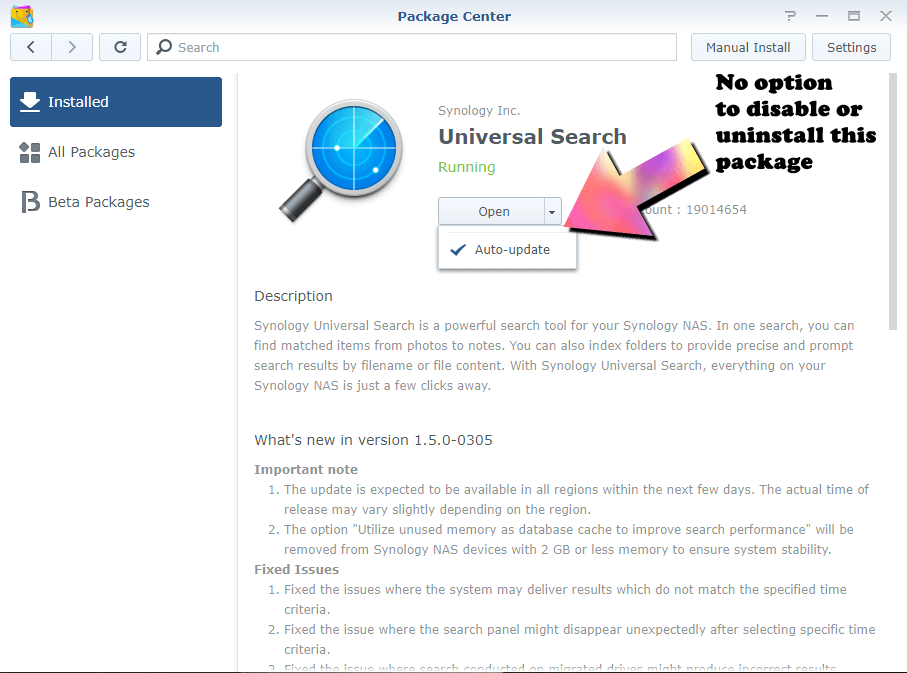
This quick guide explains how you can enable fractional scaling in Ubuntu 18.04, 19.10.
Wayland does not play well with proprietary drivers. Currently the biggest issue is that nvidia does currently not support Xwayland properly, so apps that require it get software rendering. This includes most games, which are the most common use case for proprietary nvidia drivers. This is why gnome automatically disables Wayland if you have nvidia. … Read more
目前 Debian 10 自带的内核版本为 4.19,可能由于种种原因…比如不升级手痒,十分希望体验一下新版内核,这篇文章可以指导你如何正确的查询并安装新版内核。
以下方法同时也适用于未来以及先前的 Debian 版本,步骤一致,唯一的区别是将文中的 buster-backports 中的代号更换为你正在使用的系统的代号。
由于新款Mac性价比走低,近期转为使用Windows作为主力开发系统。但是在开发过程中需要上Linux测试,或者说部署一些服务,例如MySQL,Nexus OSS等。本人又是一个Docker重度依赖者。之前一直是长期在Windows下启动一个Linux虚拟机辅助开发操作。占用大量磁盘内存资源不说,操作和维护也极为繁琐。
直到近期了解到Win10 2004正式版版本支持WSL2,问题得到了完美的解决。WSL2相比WSL1来说可以完美支持Docker。与WSL1的模拟Linux API不同的是,WSL2采用在Hyper-V虚拟机中运行的方案。可以说WSL2和原汁原味的Linux已经十分接近。本人实验了一番,安装部署成功,将整个步骤分享给大家。